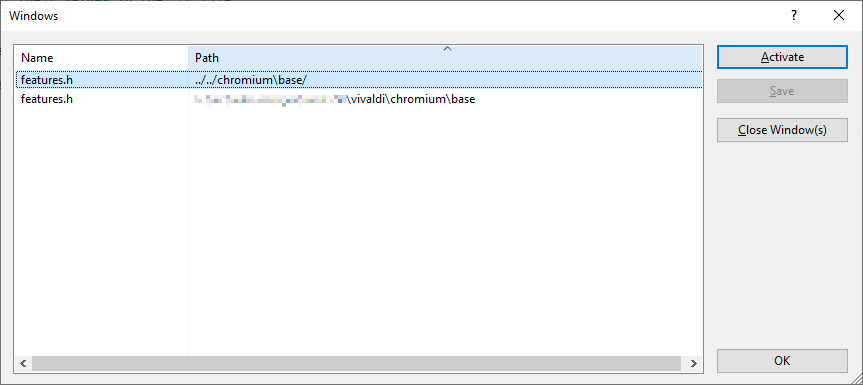In spring 2024, I completed Vivaldi’s developer build assistance transition from Goma to the newer Reclient system. Goma and Reclient are remote build assistance that can perform compilation of files that you need to build, but do so on remote computers (workers), managed by […]
Category: Software
Microsoft, you broke Visual Studio!
One of the most important tools when developing software is a good development environment, called an IDE (Integrated Development Environment), with at least an editor, build functionality, debugger, and being able to go directly from a compile error listed in the compiler output to […]
Soooo … you say you want to maintain a Chromium fork?
Photo by Ari Greve (Note: this article assumes you have some familiarity with Git terminology, building Chromium, and related topics) Building your own Chromium-based browser is a lot of work, unless you want to just ship the basic Chromium version without any changes. If […]
Microsoft! You broke my backup system!
Backing up the data on your computer is one of the most frequently given advice to computer owners, and there are a number of ways to accomplish it. The oldest way is to copy the data to an external media. Originally this was tapes, […]